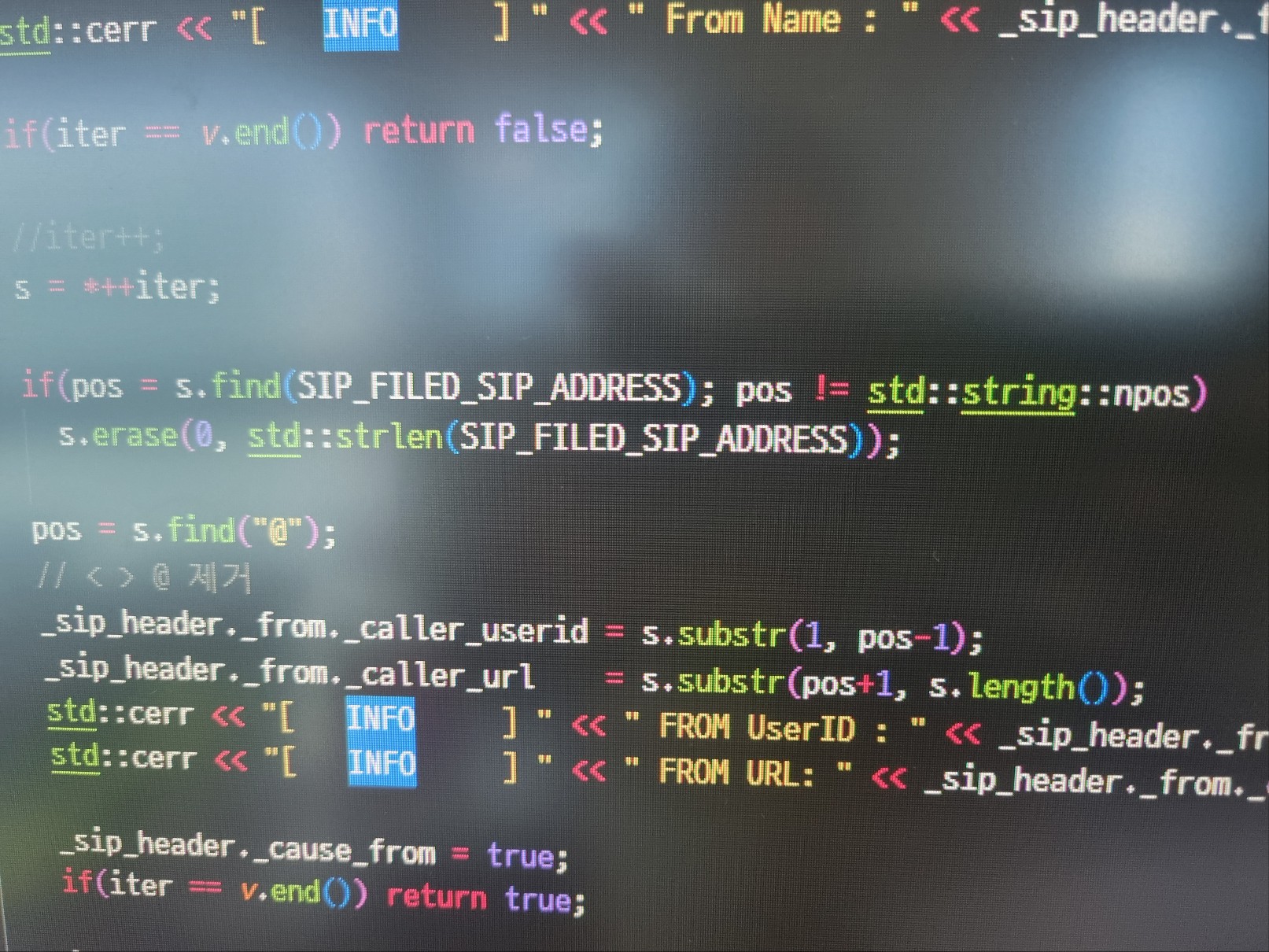티스토리 뷰
SmartGWT를 사용하기 위해서는 GWT Project를 만들어야 하는 과정이 끝났습니다.
본 내용에서는 실제 GWT Project에서 SmartGWT를 사용하는 방법을 설명 할 것입니다.
SmartGWT를 사용하기 위해서는 GWT Project를 생성 한 후 몇가지 추가적인 작업을 필요로 합니다.
- Project에 SmarGWT를 Build하기 위해서 JAR File을 추가.
- smartgwt.jar
- smartgwt-skins.jar
- 생성된 Project Name으로 된 XXX.xml 파일 수정.
<?xml version="1.0" encoding="UTF-8"?> <module rename-to='smartgwtsample2'> <!-- Inherit the core Web Toolkit stuff. --> <inherits name='com.google.gwt.user.User'/> <!-- Inherit the default GWT style sheet. You can change --> <!-- the theme of your GWT application by uncommenting --> <!-- any one of the following lines. --> <inherits name='com.google.gwt.user.theme.clean.Clean'/> <!-- <inherits name='com.google.gwt.user.theme.standard.Standard'/> --> <!-- <inherits name='com.google.gwt.user.theme.chrome.Chrome'/> --> <!-- <inherits name='com.google.gwt.user.theme.dark.Dark'/> --> <!-- 아래 LINE 추가 --> <inherits name="com.smartgwt.SmartGwt"/> <!-- Specify the app entry point class. --> <entry-point class='com.smartgwt.sample.client.SmartGWTSample2'/> <!-- Specify the paths for translatable code --> <source path='client'/> <source path='shared'/> </module>
XML파일은 GWT SDK에서 컴파일을 수행 할때 참조 라이브러리와 모듈의 찾는 역할을 합니다.
즉 GWT SDK에서는 XML을 읽은 후 GWT와 SmartGWT 라이브러리를 참조하여 컴파일을 수행하게 됩니다.
<inherits name="com.smartgwt.SmartGwt"/>
- HTML 파일 수행
초기 GWT Project를 생성하게 되면 이클립스의 Project Explorer 살펴 보면 WAR 밑에 Project명으로 XX.css,
XX.html이 미리 생성되어 있습니다.
다만 XX.html 파일에는 Project 초기 생성 시 GWT SDK에 의해 미리 Sample HTML이 작성되어 있습니다.
해당 HTML을 모두 삭제 한 후 아래의 HTML로 수정 합니다.
주의 : 아래 HTML에서는 <HTML></HTML> 과 <body></body>가 보이지 않습니다.
실제로는 추가 해야 합니다만, 아래 소스를 문자별 표기하는 툴의 버그라서 먹어버리네요.
또한 HTML에서 HTML5 사용을 의미 하는 <!doctype html> 를 첫머리에 사용 합니다.
<!-- HTML에서는 아래 주석문을 해제해야 합니다.
<!doctype html>
-->
<head>
<meta http-equiv="content-type"
content="text/html;
charset=UTF-8">
<link type="text/css"
rel="stylesheet"
href="SmartGWTSample2.css">
<title>SmartGWT Sample Project</title>
</head>
<iframe src="javascript:''"
id="__gwt_historyFrame"
tabIndex='-1'
style="position:absolute;width:0;height:0;border:0">
</iframe>
<script type="text/javascript"
language="javascript"
src="smartgwtsample2/smartgwtsample2.nocache.js">
</script>
이 모든 과정이 끝났다면 실제 SmartGWT를 코딩하고 컴파일 할수가 있습니다.
'개발자 이야기 > SmartGWT' 카테고리의 다른 글
| Window Class에 대하여 ..., (0) | 2012.05.23 |
|---|---|
| SmartGWT 개발시작 하기 (0) | 2012.05.22 |
| SmartGWT 코딩하기 (0) | 2012.05.18 |
| SmartGWT Project생성 (0) | 2012.05.15 |
| SmartGWT 설치 (0) | 2012.05.15 |
| GWT SDK (Google Web Toolkit) 설치 (0) | 2012.05.15 |
| Smart GWT 공부 Start ..., (0) | 2012.05.15 |
| SmartGWT 초기화면 Loging Page 초간단 버전 (0) | 2012.05.14 |
- Total
- Today
- Yesterday
- 1회용
- C++
- kernel
- 여행
- cross compile
- 식물
- 채소 키우기
- 수경재배
- 고흥
- 벌교
- 상추
- 베란다
- arm
- 버추얼박스
- 1회용컵
- 커피컵
- Android
- 리눅스
- embeded
- 사무실
- C
- Linux
- 크로스컴파일
- GCC
- 임베이디드
- 식물 키우기
- 큐비보드
- CubieBoard2
- 커널
- 식물키우기
| 일 | 월 | 화 | 수 | 목 | 금 | 토 |
|---|---|---|---|---|---|---|
| 1 | 2 | 3 | ||||
| 4 | 5 | 6 | 7 | 8 | 9 | 10 |
| 11 | 12 | 13 | 14 | 15 | 16 | 17 |
| 18 | 19 | 20 | 21 | 22 | 23 | 24 |
| 25 | 26 | 27 | 28 | 29 | 30 | 31 |